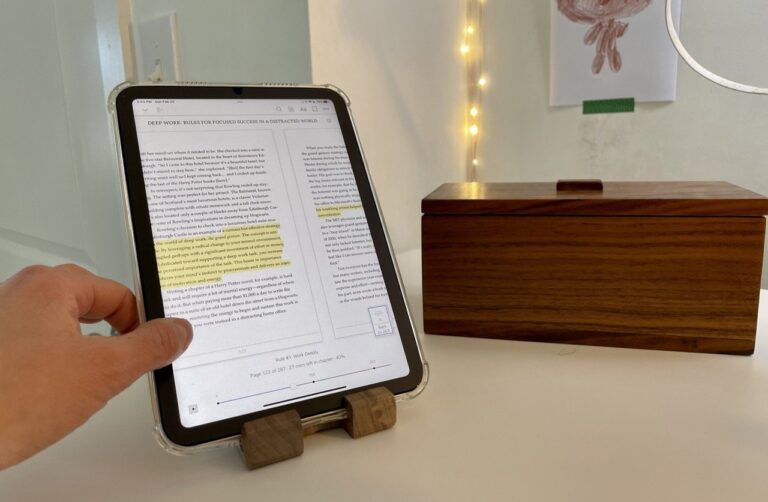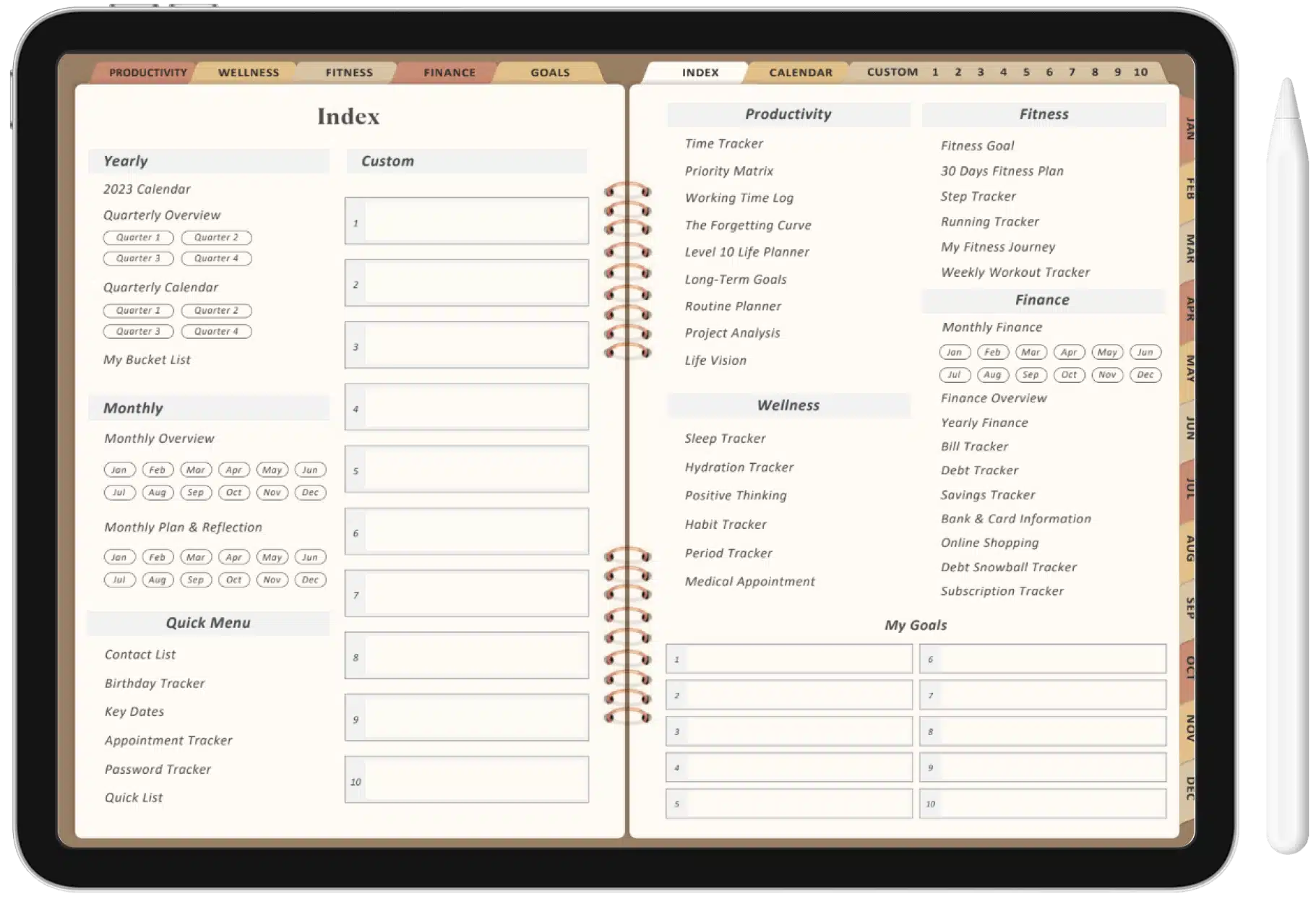Love taking notes and accessing them easily? You never know when the next big idea is going to hit you. Or when your client is going to give you a new task to get done. And when such situations arise, you need to have your notes handy so you don’t forget them.
If you are someone who finds it easier or more effective to think on the go, using an iPad for your notes is a great idea. Just open a new page and jot down a plan for yourself.
It could be a brain dump of thoughts, a to-do list, or maybe just something you need to remember when you get home.
If you are thinking of the best way to take notes on an iPad, here’s a spoiler. There is no such thing as the best way. The only good way is to follow what works best for you and your lifestyle.
But as long as we are here, here are some good ways you can organize your notes after making them on your iPad.
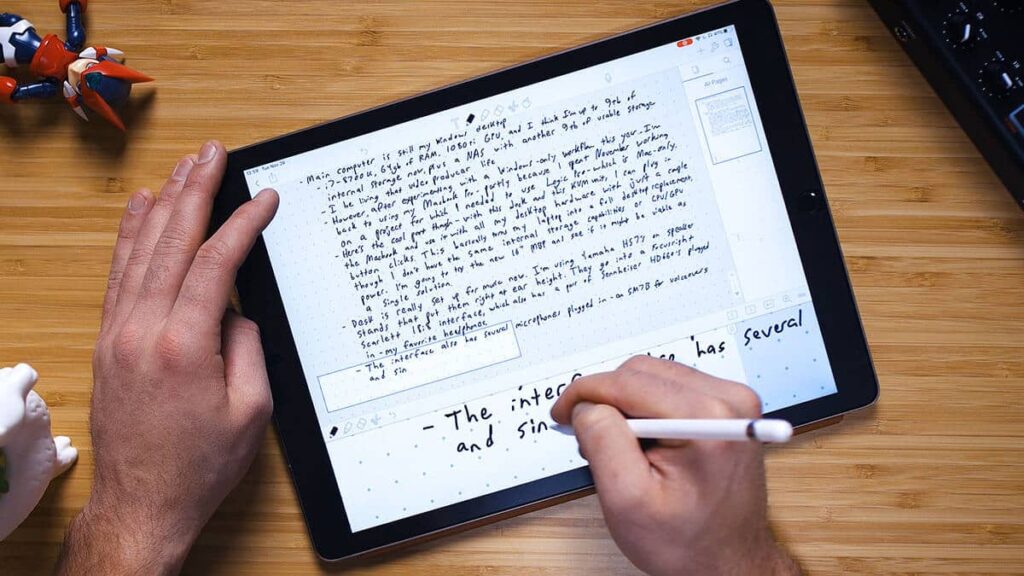
Why Use the iPad for Note-Taking?
Before diving into the specifics of note-taking on your iPad, let’s briefly explore why this device is an excellent choice for digital note-taking:
Portability
The iPad is lightweight and portable, making it convenient to carry and use in various settings. This is true whether you’re in a meeting, a lecture hall, or a coffee shop and need to quickly make a note.
Collaboration
Digital mediums make the best ways to share content. Suppose you made a note or a list that needs to be shared across teams. Or maybe it’s a shopping list that the whole family needs to have.
In such cases, just upload your note to the drive and everyone can access it in real time.
Versatility
With a vast array of apps available on the App Store, the iPad caters to different note-taking styles and preferences. From handwriting recognition to typing, the iPad offers flexibility to suit individual needs.
Multimedia Integration
Your iPad supports multimedia elements, allowing you to seamlessly integrate images, audio, and even video clips into your notes.
This feature enhances the depth and richness of your digital notes.
Let’s say you wish to add a voice note reminder for your notes. Or perhaps you came across an interesting link online that you need to revisit later.
In such cases, this feature will help you as it is the best way to take notes on your iPad.
Synchronization
The iPad’s compatibility with cloud services ensures that your notes are synchronized across devices. Whether you switch between your iPad, iPhone, or MacBook, your notes are always up-to-date and accessible.
Five Best Way to Take Notes on an iPad
Let’s delve into five strategies for effective note-taking on the iPad:
Mastering Handwriting Recognition
If you prefer handwriting your notes, practice using the iPad’s handwriting recognition feature. This ensures that your handwritten notes can be easily converted into searchable text.
If you are someone who prefers using a stylus to get your notes in order, you can easily write them by hand or with a pen. This is a good example of the tactile feel of handwriting with the benefits of digital organization.
Creating Consistent Note-Taking Templates
Develop a set of consistent note-taking templates within your digital planner for iPad. Whether it’s meeting notes, lecture summaries, or project plans, having predefined templates streamlines your note-taking process.
You can easily access the notes after a while by searching for specific keywords and tabs on your planner.
It will also help you review your notes at a glance and maintain a cohesive structure.
Using the Split-Screen Feature
Take advantage of the iPad’s split-screen feature to simultaneously view your digital planner and another app. This is particularly useful for referencing external sources through links, conducting research, or cross-referencing information without switching between apps.
You can easily have Internet Explorer (or any other web browser) open on one window and the notes you took on the other half of the screen.
This way, you can check the notes on other platforms or share them online without switching between apps.
Exploring Advanced Features
Familiarize yourself with the advanced features of your chosen note-taking app.
This might include features like shape recognition, text manipulation, or even the ability to record audio while taking notes. Mastering these features can significantly enhance your productivity.
Regularly Backing Up Your Notes
Digital notes are not immune to data loss and need to be backed up or stored on an external system.
Two of the best options are to copy your notes to the cloud or another secure storage option. This precaution guarantees that your information remains safe and accessible, even in the event of device failure or loss.
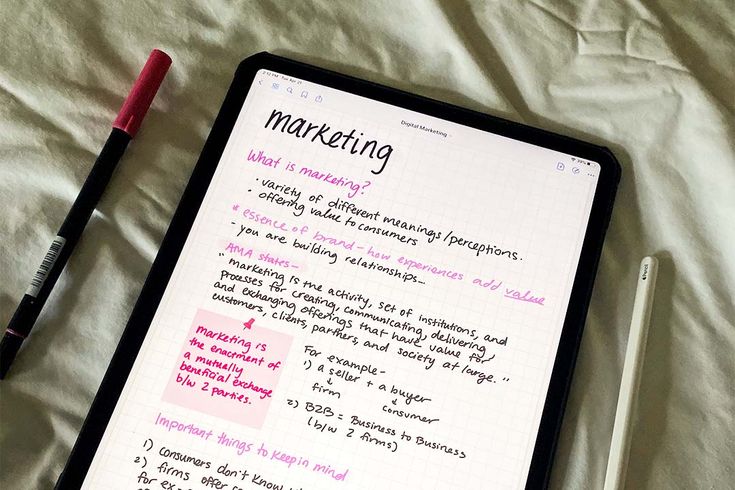
Challenges of Traditional Note-Taking
While traditional note-taking methods, such as using pen and paper, have their nostalgic appeal, they come with inherent limitations.
These are restrictions that make the iPad a superior choice for many users.
Finding specific information within handwritten notes can be time-consuming. The lack of a search function in traditional notebooks hinders quick access to specific details.
It is also difficult to use traditional notebooks that have a fixed structure. This makes it very challenging to reorganize or rearrange content.
In contrast, digital planners allow for easy customization and organization.
Handwritten notes are susceptible to damage from spills, tears, or misplacement. Digital notes on the iPad are securely stored in the cloud, minimizing the risk of loss or damage.
Another point we need to mention is how traditional notes consist of text and hand-drawn diagrams.
Digital note-taking on the iPad allows for seamless integration of multimedia elements, enhancing the depth and visual appeal of your notes.
Moreover, notebooks do not synchronize across devices. With an iPad and digital planner, your notes are automatically updated. They are readily accessible from any device with the app installed.
Choosing the Right Note-Taking App
Your notes can be best taken if you have a planner and app on your iPad for effective workflows.
To optimize your note-taking experience on your iPad, here are some popular options for choosing the right app:
Apple Notes
Pros: Integrated with the iOS system, supports handwriting and drawing, syncs across Apple devices seamlessly.
Cons: Limited advanced features compared to third-party apps.
GoodNotes
Pros: Excellent handwriting recognition, diverse pen and highlighter options, supports PDF annotation.
Cons: Paid app, but offers a comprehensive set of features.
Notability
Pros: Robust audio recording feature, supports handwriting, typing, and multimedia integration.
Cons: Requires a one-time purchase, but the investment is often deemed worthwhile.
Microsoft OneNote
Pros: Excellent for collaborative note-taking, syncs with OneDrive for seamless accessibility.
Cons: Some users find its interface less intuitive compared to other options.
Evernote
Pros: Great for organizing and storing various types of content, supports web clipping.
Cons: Free version has limitations, and some advanced features require a subscription.
Digital Planner Apps
It is a good idea to download a digital planner on your iPad which you can access quickly either with an app or by itself. This will help you take notes and plan your day at the same time even while you are on the go.
Using Digital Planners for Enhanced Organization
Digital planners offer a structured and efficient way to organize your notes on your mobile or iPad. Here are key considerations for incorporating digital planners into your note-taking routine:
Choosing the Right Digital Planner App
Select a digital planner app that aligns with your organizational preferences. Apps like GoodNotes and Notability often come with built-in planners or support the import of planner templates.
Creating Digital Sections for Topics
Organize your digital planner into sections, each dedicated to a specific topic, project, or class. This approach mirrors the structure of traditional notebooks and ensures a clear separation of content.
Utilizing Hyperlinks for Quick Navigation
Leverage the power of hyperlinks within your digital planner to create quick navigation between sections, pages, or even external websites. This enhances the accessibility and interconnectedness of your notes.
Incorporating Multimedia Elements
Enhance the visual appeal and comprehensiveness of your digital planner by incorporating multimedia elements. Embed images, links, or even short audio clips directly into your planner pages.
Taking Advantage of Customization Options
Explore the customization features of your digital planner app. Many apps allow users to choose different styles, layouts, and colors, providing a personalized touch to your organizational system.
Conclusion
Your iPad is a powerful tool for note-taking, offering flexibility, portability, and a wealth of features through various apps. By integrating digital planners into your note-taking routine, you can elevate your organizational skills, streamline your workflow, and enhance the overall efficiency of your productivity.
Whether you’re a student, professional, or creative individual, knowing the best way to take notes on your iPad can help you retain information, collaborate better, and stay organized. Make the switch to the digital medium today and you are sure to notice the differences yourself.