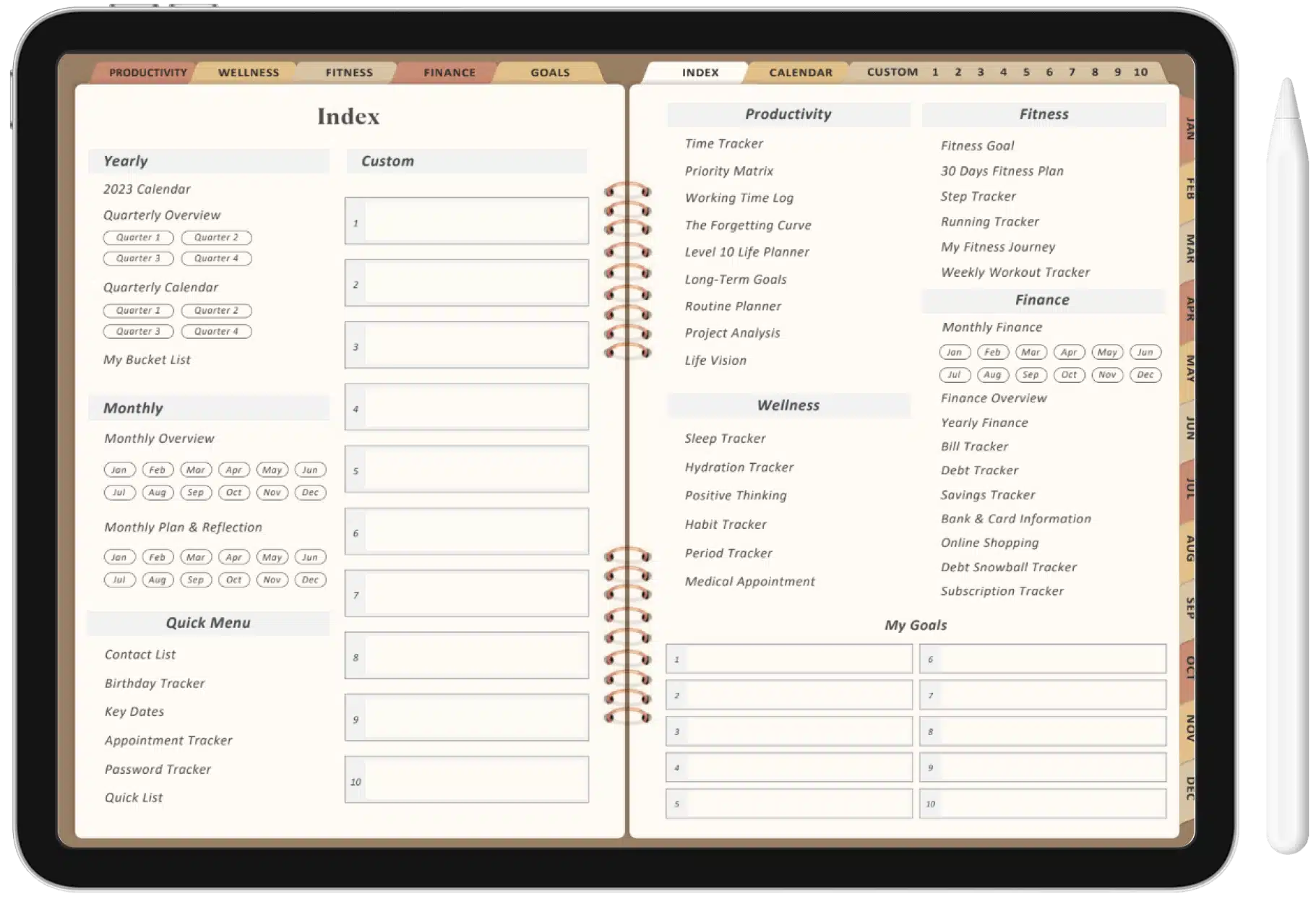Digital planners are becoming increasingly popular, with many in the planning community transitioning from paper to digital methods. The advantages of using an iPad for a digital planner are numerous, and today, I’m thrilled to share these benefits with you and guide you through using a digital planner.
Start your digital planning journey on your iPad with MyDigitalPlanner, the hottest Digital Planner in 2024 for Tablets and iPads. Discover how digital planning can transform your organizational habits.
I absolutely love our iPad, and any opportunity to use it is a win, especially when I can pair it with an Apple Pencil. Using MyDigitalPlanner on an iPad blends my enthusiasm for technology with my passion for planning and journaling. It feels like a perfect match!
What is a Digital Planner?
A digital planner is almost like the traditional paper planners you’d pick up from a stationery shop, but instead of paper, they’re on your iPad (or tablet of your choice)!
To put it simply, I am not talking about the ‘notes’ app on your iPad or Google Calendar. Digital planners on iPad are basically PDF versions of actual planners. You can import these PDF files into your favorite note-taking app so you can take your planner with you wherever you go!
They even replicate the look and feel of a traditional planner. Pretty cool, right?
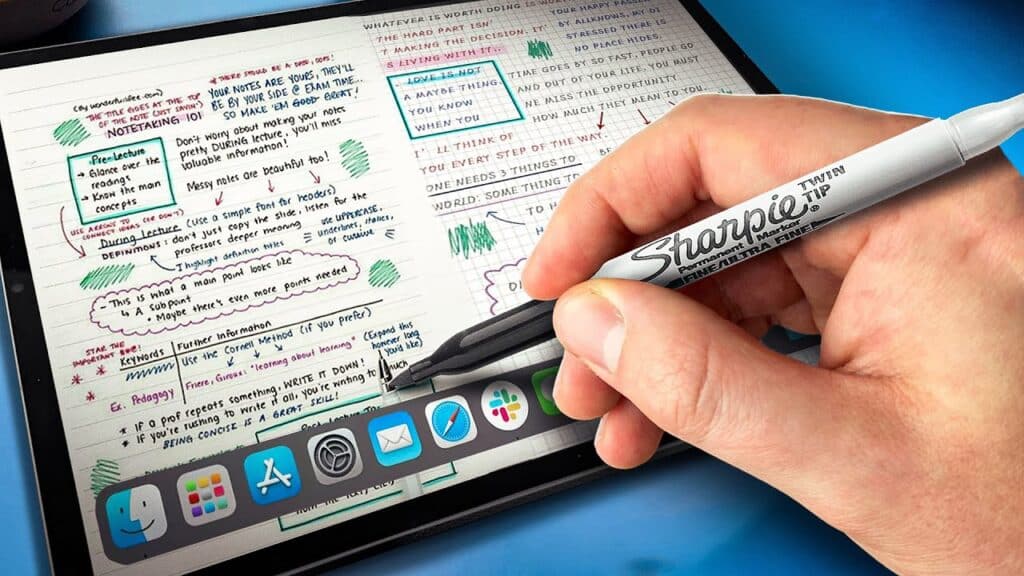
Setting Up Your Digital Planner on iPad
Step 1: Choosing the Right App
The first thing a user needs to do when they want to start using a digital planner is select the right application. There are many great digital planner apps available for the iPad.
Today, I’ll recommend the one I use and have developed, keeping in mind the users and what they seek from a digital planner. MyDigitalPlanner is minimalist, easy to use, and very aesthetically pleasing. It is highly customizable, so you’ll have room for some creativity.
Step 2: Choose Your Digital Planning App
To fully utilize MyDigitalPlanner, you’ll need a note-taking app to interact with it. Our personal favorites are Goodnotes or Notability, both of which are known for being user-friendly. These apps are often free for basic features but charge a minimal fee for premium features.
Step 3: Importing Files
With your planner downloaded and the app ready, it’s time to import the PDF. Simply tap on “Import” and select the planner file. And let the fun begin.
You can also go to “downloads” on your File Manager, click on the PDF, and “open with” Noteshelf or Evernote.
Step 4: Printing for On-the-Go Planning
We understand some prefer physical copies in certain situations. MyDigitalPlanner offers printable versions of its planners, too. Print your favorite pages and pop them into a binder for on-the-go planning.
Tip: Consider laminating these pages for a reusable and eco-friendly option!
Features of iPad Digital Planners
Customization
What I like most about digital planners for iPad is that they can be easily edited. You can alter the site layout, color choices, font types, and many other options. Some apps even allow you to add stickers and pictures, making the planner more attractive and personal.
Handwriting and Typing
All the iPad digital planners are friendly to handwriting and typing. When using the Apple Pencil, you can write notes, draw, and highlight right on the planner. If you find typing more convenient, you can use the on-screen keyboard or a keyboard connected to the computer.
Hyperlinks
Most planner templates available online are interactive and contain hyperlinks that help you jump to a different section. This feature is very handy when switching from the monthly view to the day view.
Reminders and Notifications
Digital planners on iPads also work with the reminder and notification system. You can create tasks and task reminders so you will not forget about important meetings or dates.
Search Functionality
Another benefit of using a digital planner is easily searching your notes and entries. This means that you can search for a specific piece of information without having to spend a lot of time doing so.
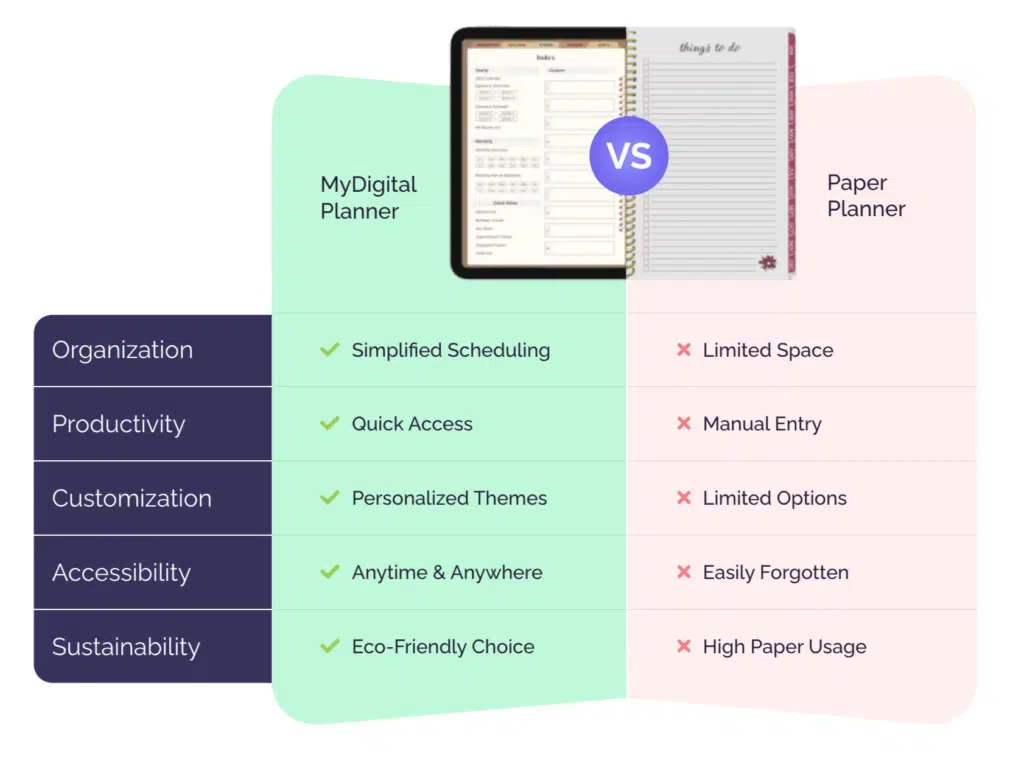
How I Planned My Weeks With a Digital Planner
Setting Goals
Every day, I create a list of goals online at the beginning of the week. This keeps me on track and helps me avoid procrastination and delays in handling my tasks. I also write these goals in the weekly overview section of my personal planner.
Breaking Down Tasks
I break down my weekly goals into smaller, manageable tasks. Every task is scheduled for a particular day, and this way, I do not feel overwhelmed and can work on the tasks continuously throughout the week.
Daily Planning
Before going to bed, I take some time to organize the following day. I check my to-do list, rearrange my calendar if needed, and make sure that I am ready for any meetings or deadlines that may be coming up. This routine assists me in waking up with a plan for how the day will be spent.
Tracking Progress
During the week, I record my performance by marking off accomplished tasks. This makes me feel more productive and accomplished and enables me to manage my workload effectively. If I need to catch up, I can easily bring my plans up to speed with what I am doing.
Reflecting and Adjusting
Every week, I try to look at the things that were done well and the things that could have been done better. From these reflections, I can change the planning process to enhance the planning and execution process for better productivity.
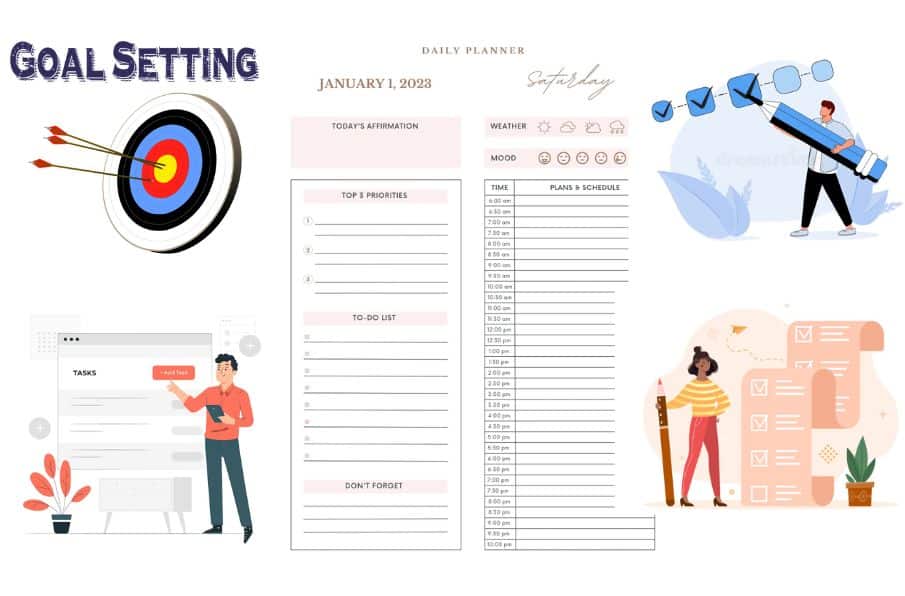
Integrating iPad Digital Planners with Other Apps
Calendar Integration
Sync your digital planner with the calendar application on your iPad. This can help you keep your events and appointments in order and avoid scheduling the same time for two occasions.
Task Management Apps
MyDigitalApp can be linked with task management apps, such as Todoist, Trello, or Asana. This way you can have all your tasks in one place and enjoy the benefits of these apps’ features.
Note-Taking Apps
If you are using note-taking apps such as Evernote, OneNote, etc., you can link your notes to your digital planner. This is handy, especially when taking notes in meetings and planning projects, as you can quickly refer to the details.
Cloud Storage
Use cloud storage services, such as Google Drive or Dropbox, to ensure that your planner is safe and easily accessible. This also makes it easy to share portions of your planner with other co-workers or family members.
Health and Fitness Apps
If you are concerned with your health and fitness, linking it with MyDigitalPlanner via Apple Health or MyFitnessPal app can be very useful. The planner allows you to log workouts, track nutrition, and even set health goals for yourself.
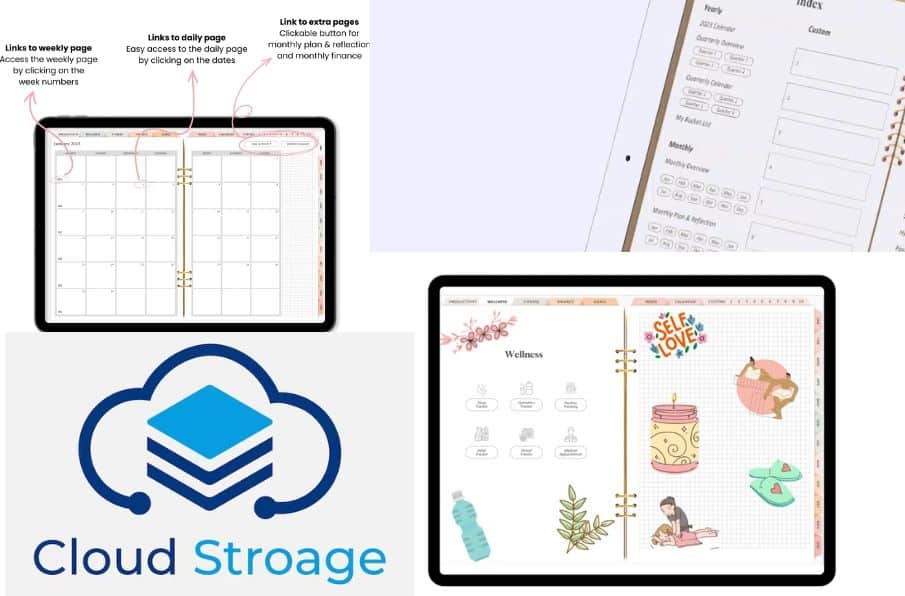
Conclusion
MyDigitalPlanner is probably the most user-friendly, aesthetic digital planner for iPad and tablets. It is an effective and efficient tool for time management.
Once you go to MyDigitalPanner, you cannot go back. Regular paper planners are a thing of the past, People! There is tons of waste, from plastic to paper, which is highly harmful to Mother Earth. Be sustainable and contribute to a better and more planned future with us.

Hey there! I’m Megan Taylor, an entrepreneur with a fire in my belly for using technology to change the game. I’m passionate about launching ventures that make a real impact, and I’m always on the lookout for the next big thing in digital innovation.
What gets me going?
- Building Businesses: I love the thrill of taking an idea and turning it into a reality. From crafting strategies to watching a business flourish, the journey is what excites me.
- Tech Transformation: Technology is constantly evolving, and I find it fascinating to explore how it can revolutionize different aspects of our lives.
- Smart Solutions: Give me a problem, and I’ll find a tech-powered solution! I’m drawn to gadgets and apps that can simplify our daily routines and empower us to do more.
Why You’re Here:
If you’re looking for insights on the latest tech trends, reviews of ingenious gadgets, or tips on using apps to streamline your life, you’ve come to the right place. I love to share my knowledge and experiences, and I’m always eager to connect with fellow tech enthusiasts.
Let’s Explore Together!
Whether you’re a seasoned entrepreneur or just starting your digital journey, I invite you to join me on this adventure. We can discuss the latest tech breakthroughs, share tips and tricks, and explore how technology can help us build a better future.
Feel free to browse my articles, leave comments, and connect with me on social media. Here’s to pushing boundaries, embracing innovation, and using technology to make a positive impact!