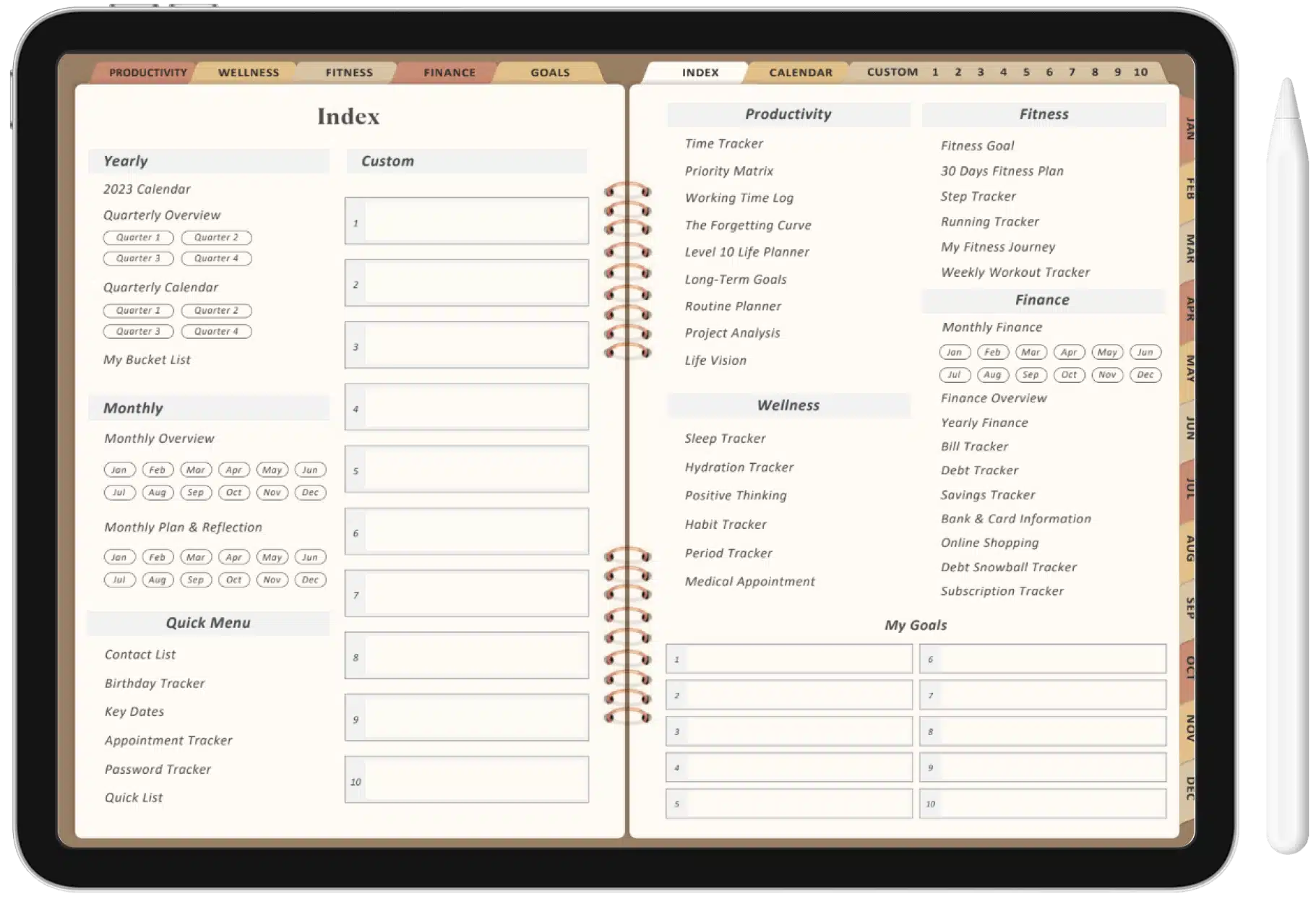It is crucial to have a dependable system in place if you have to manage an array of chores, appointments, and duties. For this reason, Google Calendar has long been a popular choice among consumers and organisations due to its simplicity and accessibility. But what about those looking for a more all-inclusive organising tool? Is there a digital planner that syncs with Google Calendar?
The answer is yes. Many electronic planners are made exclusively to work with Google Calendar, enabling users to organise and manage their tasks in a single, convenient location. These digital planners combine the simplicity of Google Calendar with their own features, designed to boost productivity and organisation. But let us first learn what Google Calendar is.
What is a Google Calendar?
Google Calendar is a free planning app that works across the whole Google workspace. You can use its service to schedule your meetings, set alerts for flights, mark up your daily to-do list, or coordinate events.
You can access it from any device you are logged into from your Google account, and it also lets you migrate from other types of calendars like Microsoft and IBM. Other features of Google Calendar that make it the most demanding calendar are:
- It lets you view multiple calendars together and share them with people on your team.
- It automatically syncs all your events, like meetings, classes, and flights, from your Gmail, and your digital planner syncs with Google Calendar.
- You get alerts before each event that is marked on the calendar.
- With elements like appointment schedules, you can share your bookings and let clients, partners, and other external stakeholders know when you’re available for a meeting.
- You can pin locations to your events or add rooms.
- Google Calendar is shareable with a group. So, your team members can easily access the plans. They can also access it if you use a digital planner that works with Google Calendar.
With all these state-of-the-art features, you can never fail to plan and deliver your best when you work with a digital planner that syncs seamlessly with Google Calendar. With robust integrative qualities, Boss digital planners work with Google Calendar, and these apps enable users to manage their tasks cohesively. Below, we have listed some options you can explore.

List of digital planner that syncs with Google Calendar?
Digital planners are computerised versions of conventional paper planners that come with a tonne of features to improve productivity and organization. Some of them sync directly with Google, whereas some of them need third-party apps to get it done.
Some digital planners also use Google Calendar’s powerful API (Application Programming Interface) to achieve synchronisation between the two platforms. However, all of these require you to permit them to access your Google account. We have done extensive research and listed the best apps that let your digital planner sync with Google Calendar.
Trello
Trello offers a Kanban board method and is initially available as a free scheduling tool. Use it independently or in conjunction with other planning tools. The tools that make it a one-of-a-kind tool for using a digital planner that works with Google Calendar are:
- It syncs between all your devices, whether they are Android or iOS.
- Its in-built automatic workflow is the smoothest to operate.
- It lets you share files with various groups.
- Has an inbuilt Google Calendar sync process.
How do I sync Trello with Google Calendar?
Trello comes with an inbuilt powerup called “Calendar” that enables you to add a Google calendar directly to your Trello board. Simply enable the powerup tab, and you are good to go.
- After you have enabled the Calendar Power-Up, you’ll need to authorise Trello to access your Google Calendar. On the right sidebar, select “Calendar” and then click “Add Calendar.”
- Follow the instructions to authorise Google Calendar.
- Select the Google Calendar you want to sync with Trello and start syncing it with your digital planner.
Notion
Notion is a great app for managing workflows. You can buy the latest Notion templates from Boss Personal Planner and use them for your whole team. Notion lets you try its features and templates for free. Though it is a free app, it does not allow direct integration with Google. A third-party app is required to get the job done.
How do I sync Notion with Google Calendar?
To integrate it with your Google Planner, simply follow the steps:
- Use third-party syncing tools such as IFTTT, Zapier, or Integromat. These apps allow you to compute events from your Google Calendar to Notion automatically.
- Add a Google Calendar to your Notion Page.
- Copy and manually add your events from Google Calendar to Notion, or vice versa.
Upbase
Upbase is the clear winner when it comes to digital planners that work with Google Calendar. Features of Upbase that make it a game changer in working with Boss digital planners are:
- It has a two-way synchronising process that reflects changes made in one app automatically in the other. Synchronizing the two is one of the smoothest processes.
- It has monthly, weekly, and yearly planner calendars.
- Its Notepad and Daily Notes sections work best with our digital planners.
- It offers unlimited user connectivity without charging extra.
How do I use Google Calendar with Upbase?
- Upbase allows you to link several Google Calendar accounts at once. Simply go to Settings/Calendars and select the “Add Google Calendar” button to add the Google Calendar account of your choice.
- Give access to Upbase to connect with your Google account.
- After the syncing is done, Upbase Calendar views will show all of your Google Calendar events.
TickTick
Ticktick is a free digital planner that lets you enjoy the benefits of a premium planner all for free. It offers smooth synchronisation across multiple devices and integrates with services such as Google Calendar, Microsoft Outlook, and more. Its most worthy features are:
- Daily, three-day, weekly, and monthly calendar views.
- Functions to show or hide tasks and share them with your colleagues and groups.
- Two-way synchronisation makes it one of the best digital planners that sync with Outlook calendars.
How do I make my TickTick digital planner sync with Google Calendar?
- Open TickTick and go to the “Settings” menu.
- Choose the option labelled “Integration” and allow access to the app to work with your Google Account.
Noteshelf
When it comes to working with Boss Digital planners on Android devices, Noteshelf works best. It has handwriting recognition, can be worked with a stylus, and you can experience an ordered digital writing experience.
How do I make my Noteshelf digital planner sync with Google Calendar?
You can now sync your notes across various Android devices by simply checking in with the same Google account.
To sync your notes, follow these steps:
- Launch the Noteshelf app, then select Settings from the “Quick access” option.
- Select Sync & Backup.
- Press “Sync” to activate the “Sync” feature.
- Login to your Google account and let your digital planner sync with Google Calendar and all other Google Workspace apps.
Good Notes
Good Notes is a free note-taking and planning app that works with our digital planners effortlessly. You can find bunches of Good Note templates and layouts on our platform to use on your iPhone, iPad, and Mac devices. The app comes with free access to some of its features, but you can access more of them in the premium version. The digital planner syncs with Google Calendar to bring everything together in one place.
To open your digital planner with Good Notes, simply tap on the “Share” option on your digital planner file and select “Open with” Good Notes.
The core features of Good Notes are:
- Handwriting recognition and an easy user interface.
- Free 20 minutes of audio recording per notebook.
- Syncing abilities with Google Calendar, iCloud, and other storage.
- Variety of highlighters, pens, papers, and other annotation tools.
How do I sync Good Notes with Google Calendar?
- From GoodNotes, export the events or notes you wish to synchronize. Typically, exporting from GoodNotes can be done in many formats, including PDF, picture, and text files.
- You can then import the content you exported from GoodNotes into Google Calendar after that. To accomplish this, you can: Regarding events: Click the “+” button, open Google Calendar, and select “Import” from the drop-down option. To import your events into Google Calendar, select the file containing them and adhere to the instructions that follow.
Final words
Finally, for those looking for a digital planner that syncs with Outlook Calendar and Google Calendar, there are various solutions available to suit a variety of preferences and organisational approaches. Whether you prefer a full workstation like Notion, task-oriented software like Todoist, or an interactive planning tool like Trello, there is a solution that works smoothly alongside Google Calendar to help you stay organised and productive. Having such digital planners at your disposal makes scheduling more straightforward than it has ever been.

Hey there! I’m Megan Taylor, an entrepreneur with a fire in my belly for using technology to change the game. I’m passionate about launching ventures that make a real impact, and I’m always on the lookout for the next big thing in digital innovation.
What gets me going?
- Building Businesses: I love the thrill of taking an idea and turning it into a reality. From crafting strategies to watching a business flourish, the journey is what excites me.
- Tech Transformation: Technology is constantly evolving, and I find it fascinating to explore how it can revolutionize different aspects of our lives.
- Smart Solutions: Give me a problem, and I’ll find a tech-powered solution! I’m drawn to gadgets and apps that can simplify our daily routines and empower us to do more.
Why You’re Here:
If you’re looking for insights on the latest tech trends, reviews of ingenious gadgets, or tips on using apps to streamline your life, you’ve come to the right place. I love to share my knowledge and experiences, and I’m always eager to connect with fellow tech enthusiasts.
Let’s Explore Together!
Whether you’re a seasoned entrepreneur or just starting your digital journey, I invite you to join me on this adventure. We can discuss the latest tech breakthroughs, share tips and tricks, and explore how technology can help us build a better future.
Feel free to browse my articles, leave comments, and connect with me on social media. Here’s to pushing boundaries, embracing innovation, and using technology to make a positive impact!